
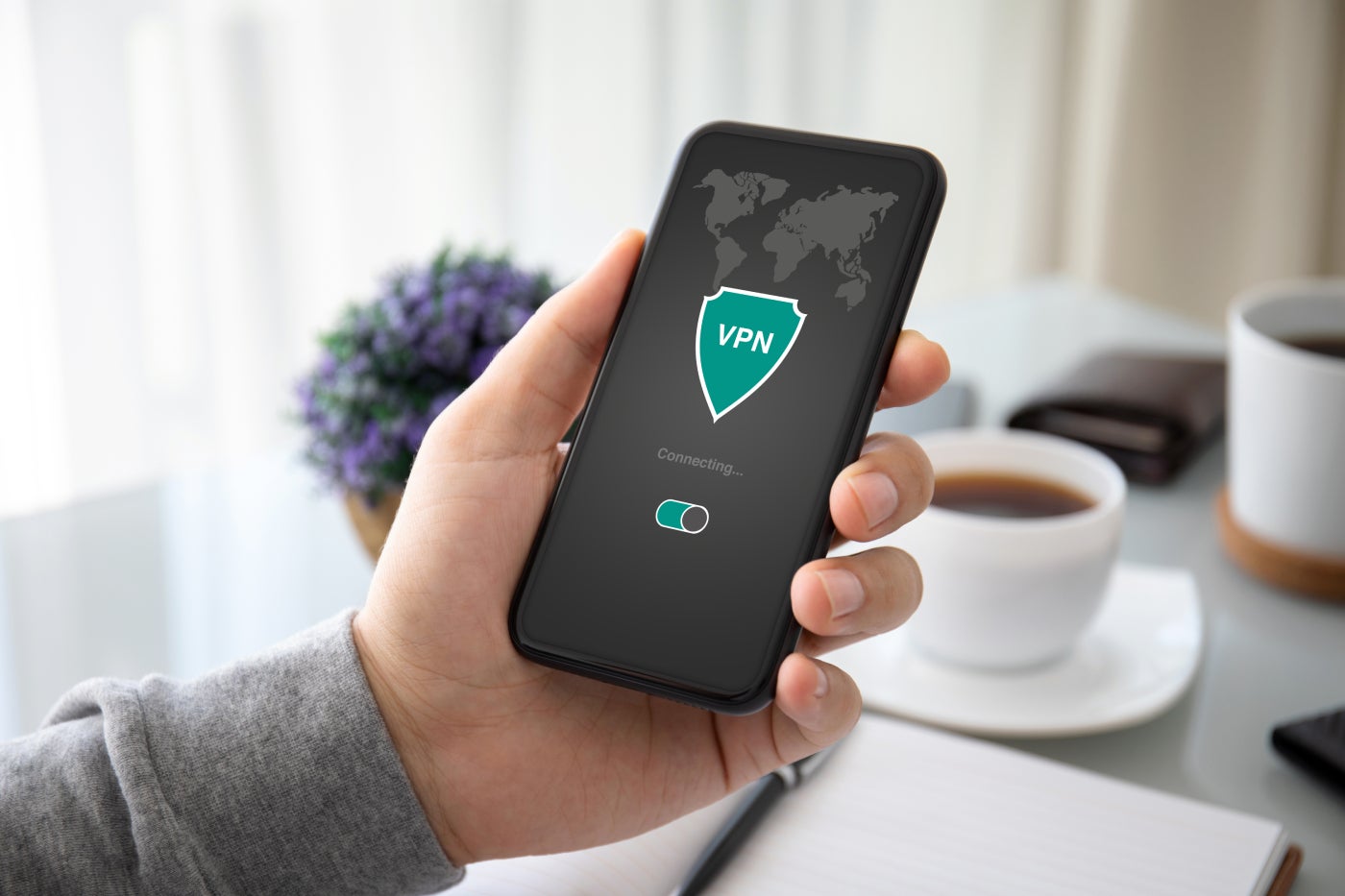
A virtual private network, more commonly known as a VPN, is an accessible tool you can use to strengthen your online privacy. With a VPN, you can route your online traffic through an encrypted connection and thereby protect sensitive data such as your browsing activity, search history and other personal info from bad actors and hackers.
SEE: Brute Force and Dictionary Attacks: A Guide for IT Leaders (TechRepublic Premium)
Aside from enhanced online security, VPNs also allow users to access region-locked content all over the world. Through a VPN server, users can mask their actual IP address and choose a new IP address location for their device. This makes it appear as if you’re in another location, enabling access to geo-blocked sites such as streaming apps or online banking services.
While VPNs can undeniably bring a lot of value, a lot of the magic happens in the background. Once you turn it on, there’s not much fanfare aside from a Connected status.
You might wonder: Is the VPN actually working? Am I 100% on an encrypted connection? Are there any ways to check? Fortunately, we’ve got all the answers for you.
In this article, we take a look at the different ways you can check if your VPN is working properly.
The steps outlined below are some of the best ways to see if your VPN is working or not. As we dive in, you’ll notice that a handful of these methods involve what’s called VPN leaks.
SEE: What Is a VPN Kill Switch and Why Do You Need One? (TechRepublic)
VPN leaks refer to when a VPN service leaks user information to their internet service provider and the public internet. This will mainly pertain to user’s IP addresses leaking, as VPNs primarily mask user’s IP addresses and other browsing data from the internet. When it fails or does not work properly, this data is at risk of being exposed.
That being said, we’ve listed a host of concrete methods you can use to check if your VPN is working as intended!
Since VPNs allow users to hide their IP address and choose a new one with a different location, the first thing you should do is check if your IP address has actually been changed. Below are the steps to follow:
Another step you should take is to run a DNS leak test. DNS leaks happen when, despite being connected to a VPN, your device continues to transmit DNS requests to your ISP DNS servers. This can expose your browsing activity to websites and the public, ultimately defeating the purpose of having a VPN for anonymity altogether. Here’s how to run a DNS leak test:
The last of the VPN leaks are called WebRTC leaks. WebRTC is a browser-based technology that helps make data, audio and video communications easier. The only issue is that WebRTC can be a means by which your IP address can be unknowingly revealed.
Fortunately, there is a way to check if your VPN is experiencing WebRTC leaks. Follow these steps below:
Another step to take to see if your VPN is working is to check whether your VPN’s location-changing magic is actually being reflected when visiting region-restricted websites. In particular, you can use geo-sensitive sites, such as streaming sites like Netflix, Hulu or Amazon Prime, to find out if your VPN successfully changed your IP address.
To do this, you simply need to find a show or movie that’s only accessible in a certain region, connect to a VPN server in the same country, and go to a streaming service to see if it becomes available or not.
If after checking you find that your VPN isn’t leaking any data and are currently experiencing some problems, it’s time to run a quick speed test. This will let you know if there are any issues, either with your actual internet connection or a specific server from your VPN service. Here’s a rundown of what to do:
Once you’ve gone through the above steps and found out you’re experiencing leaks and/or other issues, there are a couple of things you can do to troubleshoot.
If you’ve only recently experienced an issue with your VPN and didn’t have any problems before, a restart of the VPN application could do the trick. There may be a glitch or small error within the app or your system, so rebooting the service may resolve the issue.
For users experiencing internet speed or stability issues, you can try either switching to a different VPN server or changing your current tunneling protocol. When it comes to VPN servers, keep in mind that the server location that is nearest to your actual location will most likely provide you with better speeds.
On the other hand, each tunneling protocol treats your online traffic differently. Some are built for security and stability, while others are focused on providing the best speeds. If you’re having trouble with your connection, you can try using a different VPN protocol as a possible solution.
As a lot of security software works in the background, there may be some conflicts with how each one tries to protect your machine. In particular, firewalls and antivirus software may be configured in such a way that they can prevent you from connecting to the internet via a VPN.
When facing issues with your VPN, it can be a good idea to temporarily disable your antivirus or firewalls and see whether it changes anything. You can also run a speed test before and after turning off these security tools to see if they’re causing problems with your VPN.
For issues that persist, it’s probably time to seek customer service from your VPN provider’s support team. Customer support for VPNs come in different forms: 24/7 live chat, email or phone support, AI chatbots, online guides and tutorials.
SEE: 4 Best Free VPNs for 2024 (TechRepublic)
Customer support agents can help you fix more specific and complex issues you’re experiencing with your VPN. Take note, however, that not all VPN customer support is the same. Specifically, free VPN plan users usually don’t get access to premium customer support.
For users with continuing and unresolved issues, it may be time to switch VPN providers. Whether it’s a slow VPN connection or continuous VPN leaks, it’s simply not worth it to risk your data being exposed to the internet.
This is especially true when you consider the number of high quality VPN providers that provide both strong security and fast and stable VPN speeds.
If you’re wondering which VPNs to consider, here are some of my personal favorites:
There’s also good integration between its desktop application and its browser extension. To learn more, you can read my full ExpressVPN review here.

It’s also one of the fastest-performing VPN’s I’ve reviewed so far, offering superb numbers in day-to-day use and both upload and download speeds. For more information, read my full NordVPN review here.

I personally like how it offers unlimited simultaneous device connections. While other VPNs have a limit of 5-7 simultaneous connections, Surfshark enables unlimited multiple device protection without an
additional subscription. If you’re interested to know more, you can read
my full Surfshark VPN review here.
24World Media does not take any responsibility of the information you see on this page. The content this page contains is from independent third-party content provider. If you have any concerns regarding the content, please free to write us here: contact@24worldmedia.com

Why You Need To Improve Drainage on Your Property

Essential Tips To Shield Your Car Windows From Damage

Warehouse Optimization Tips To Improve Performance

How High-Humidity Climates Affect Pressure Gauges

How Is Global Health Improving Year After Year

Ways That You Can Make Your Land More Useful

Essential Materials Used in the Construction Industry

A Look Into 3 Aspects of Maintaining Wind Turbines

Key Factors To Know Before Using IoT Solutions

Avoiding Hazards: How Vehicle Manufacturers Keep People Safe